This document will serve as an overview on the different methods that should be used to access Penn State and Athletics resources while working remotely. Your individual work responsibilities and equipment will determine which sets of instructions you need to follow.
If you only need to access your Penn State email, you may do so here:
Working Remotely FAQ
Situation 1: You are using an Athletics-Issued Laptop
If using a PC, files on your desktop, in your documents folder, and on your U: drive should be available to you while away from the office. If this is not the case, continue to connect to the Athletics network using the Athletics VPN. Using the Athletics VPN allows you to connect to the U: and W: drives as well as IBIS/SIMBA.
Penn State GlobalProtect VPN Instructions
Situation 2: You are Using a Personal Computer at Home
There are two methods to access Penn State resources on your home PC. You may setup and install software on your PC directly or you may remotely control your work PC using a program called RealVNC. IBIS access can be done using either method. However, accessing the Athletics U: and W: drives from personal computers not issued by Athletics requires the RealVNC method.
Athletics is using software called RealVNC to allow personal computers to remotely control their work computers as if you are sitting in front of your work PC. The setup is two-fold, first requiring Athletics IT to setup your work machine and then for you to install the RealVNC Viewer on your home PC.
For those who require this method of working through RealVNC, please request the installation of the software by contacting us.
Once Athletics IT has completed the work on your work PC, you can follow these instructions to use RealVNC to connect to your work PC remotely.
If you wish to install software on your own PC to access IBIS, follow the following instructions to connect using Penn State’s ANYCONNECT VPN.
Situation 3: You are Using a Mobile Device (Cell Phones, Tablets)
Mobile device usage will be limited in comparison to a full PC. Instructions below describe how to access Offline 365 Online and Box.
To access Email and Box, follow these instructions:
Mobile Content – Accessing Office 365 and Box
Athletics is using software called RealVNC to allow personal computers to remotely control their work computers as if you are sitting in front of your work PC. The setup is two-fold, first requiring Athletics IT to setup your work machine and then for you to install the RealVNC Viewer on your home PC/tablet. *Using RealVNC on a tablet or cell phone may result in slow performance and a difficult experience.
For those who require this method of working through RealVNC, please request the installation of the software by contacting us.
Once Athletics IT has completed the work on your work PC, you can follow these instructions to use RealVNC to connect to your work PC remotely.
Other Relevant Information
Microsoft Teams Quick User Guide [Download this PDF]
Cisco Phones can be extended to PCs through the use of Cisco Jabber. Penn State allows for your Cisco office phone to be connected to up to 3 other devices through this software, seamlessly extending the phone number of your office phone to these devices. If you believe this service would benefit you, please read about Jabber here. You will then have to request Jabber service by filling out this form. Once permitted, you can download the Jabber software and begin using it.
Cisco Phones in the office can be remotely managed, including receiving voicemail. Call forwarding can also be set up by visiting: https://sites.psu.edu/mvp/
All Penn State services require Microsoft MFA to operate. Please review your 2FA Devices prior to working remotely, including adding your home phone number if required. Failing to do so will limit your ability to access Penn State resources.
Log into accounts.psu.edu/mfa. Click “Manage 2FA on My Devices”. Under Device Management, authenticate using one of your currently enrolled devices. Once authenticated, you may edit existing devices or add new devices. In the event of working at home, we urge you to add your home phone number as well as making sure all other devices are accurate.
Questions, Comments, and Concerns
We understand that working remotely introduces many challenges. The methods above provide the least intrusive obstacles to do so, even if they seem daunting at first. Athletics IT is committed to providing the best connectivity possible to your Penn State and Athletics resources.
If you have any questions regarding the process of working remotely, the installation of the software, the usage of the software, or things not mentioned above, please contact us.