Around campus, you may see Penn State broadcasting their general access WiFi. This WiFi is called ‘psu‘. Follow the steps below to setup access on your laptops, phones and tablets.
To connect to the PSU wireless, you will need the SecureW2 software client. Please contact us if you need this installed on your Athletics-issued computer.
For personal devices, you can install this on your own using the following instructions.
- Navigate to wireless.psu.edu and select ‘Penn State Wireless’.
- Select ‘Click here to get setup for Penn State Wireless’.
- The website will detect which device you are using and will offer the appropriate installer.
- Download and install the profile.
- Attempt to connect to the PSU wireless system.