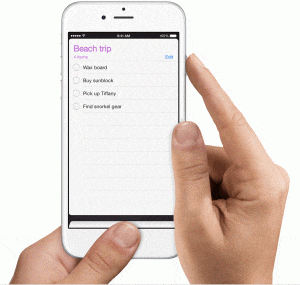 Press and hold the power button on the top or side of your iPad/iPhone.
Press and hold the power button on the top or side of your iPad/iPhone.
Immediately press and release the Home button.
Your screenshot will be placed in the photos app. Go to the Photos app > Albums and tap Camera Roll.
Intercollegiate Athletics IT Support
157 Bryce Jordan Center, University Park PA, 16802
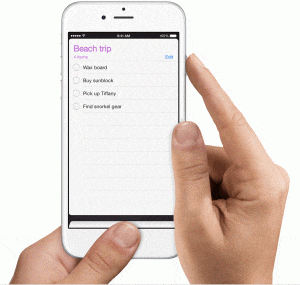 Press and hold the power button on the top or side of your iPad/iPhone.
Press and hold the power button on the top or side of your iPad/iPhone.
Immediately press and release the Home button.
Your screenshot will be placed in the photos app. Go to the Photos app > Albums and tap Camera Roll.
You must contact us immediately!
If you have a smartphone provided by our office, we have the ability to erase it remotely if it was lost or stolen. This will ensure that your email, calendar, and contacts will not be available to the person that picks it up.
We try to keep spare phones available if your phone was broken.

Penn State has recently decommissioned all Cisco office phones and moved to Teams phones. These phones operate similarly to normal phones including the ability to receive incoming calls and make international calls.
If you wish to have a Teams phone either installed in your area or removed from your area, please contact us and we will put in the request.
Due to the varying software installed on each generation of device, the instructions may vary slightly between models.
Open the email application on the phone.
If no accounts are setup on the phone, the device should ask you for an account type.
If Office 365 is a choice, select that. If asked for your email address, type in your full Penn State address (e.g. abc1234@psu.edu). You should be redirected to the Penn State WebAccess login. This should complete the process.
![]()
Since moving to Office 365 at Penn State, setting up email on any Apple mobile device is easier than ever.
Open Settings on iPhone/iPad
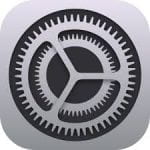
Tap Accounts & Passwords
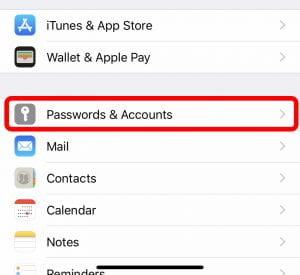
Tap Add Account
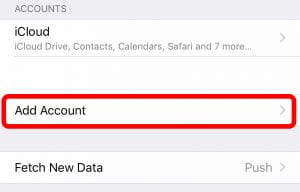
Tap Exchange
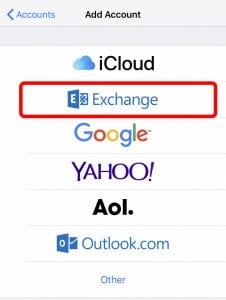
Enter the following information on the Exchange Screen:
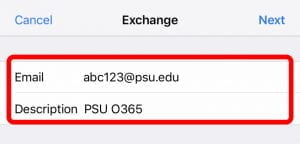
Tap Next
Tap Sign In
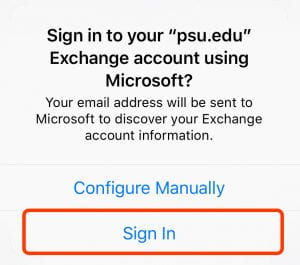
Sign into Penn State WebAccess.
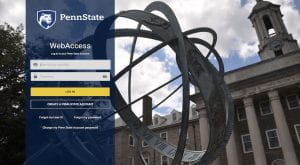
Tap Save
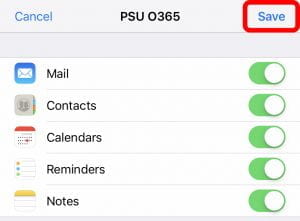
You will now see your Mail/Contacts/Calendars start to import. This process may take a few minutes to complete.
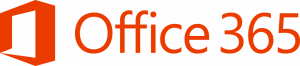 A new voicemail feature has been integrated with Office 365 that will allow Penn State faculty and staff voicemail users to more easily manage their voicemail messages, save time and share information quicker.
A new voicemail feature has been integrated with Office 365 that will allow Penn State faculty and staff voicemail users to more easily manage their voicemail messages, save time and share information quicker.
Single Inbox connects faculty and staff voicemail accounts with email inboxes and gives users more options for retrieving, managing and storing their messages for better long-term accessibility and increased productivity.
With Single Inbox, users will receive an email each time they receive a new voicemail. The email includes a transcription and an audio recording of the message.
Click here to discontinue, resume, or modify the Single Inbox feature
Checking voicemail using your Cisco desk phone like normal.
Using the remote call-in voicemail service.
Using my.voip.psu.edu (only available on campus).