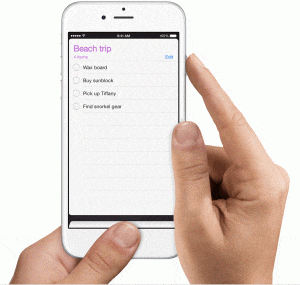 Press and hold the power button on the top or side of your iPad/iPhone.
Press and hold the power button on the top or side of your iPad/iPhone.
Immediately press and release the Home button.
Your screenshot will be placed in the photos app. Go to the Photos app > Albums and tap Camera Roll.
Intercollegiate Athletics IT Support
157 Bryce Jordan Center, University Park PA, 16802
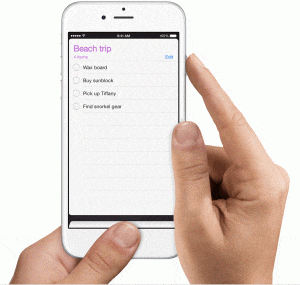 Press and hold the power button on the top or side of your iPad/iPhone.
Press and hold the power button on the top or side of your iPad/iPhone.
Immediately press and release the Home button.
Your screenshot will be placed in the photos app. Go to the Photos app > Albums and tap Camera Roll.
If your machine is unresponsive and appears to be frozen, you may perform a hard reset. To do a hard reset, just hold the “Sleep/Wake” button on the upper right of your iPad along with the circular “Home” button on the lower middle part of the device’s bezel. After 10 seconds, you should see the Apple logo and the iPad should be rebooting properly.
You must contact us immediately!
If you have a smartphone provided by our office, we have the ability to erase it remotely if it was lost or stolen. This will ensure that your email, calendar, and contacts will not be available to the person that picks it up.
We try to keep spare phones available if your phone was broken.
![]()
Since moving to Office 365 at Penn State, setting up email on any Apple mobile device is easier than ever.
Open Settings on iPhone/iPad
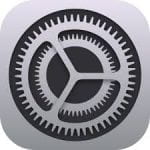
Tap Accounts & Passwords
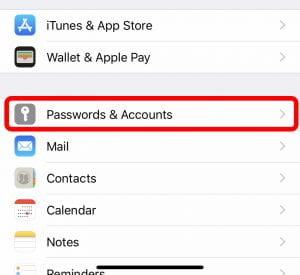
Tap Add Account
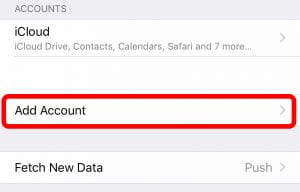
Tap Exchange
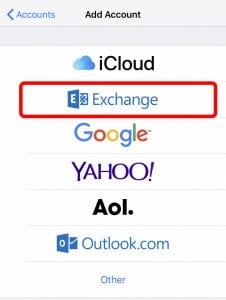
Enter the following information on the Exchange Screen:
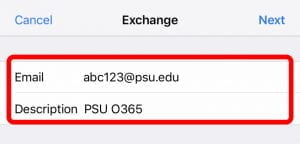
Tap Next
Tap Sign In
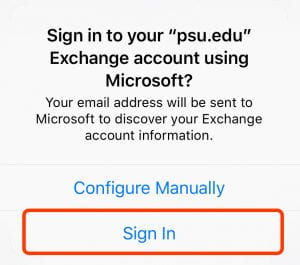
Sign into Penn State WebAccess.
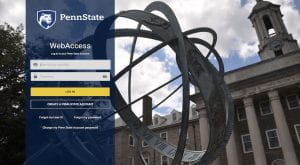
Tap Save
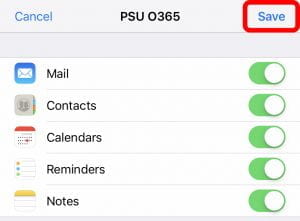
You will now see your Mail/Contacts/Calendars start to import. This process may take a few minutes to complete.
by Nick Patrick

3. On the iPad page in iTunes, select the option to back up to this computer, and click the Back Up Now button.

4. Click the Done button in the top right corner when the backup has finished.
5. Click the symbol on the iPad button in the top right corner to safely eject the iPad.