Knowing where you files are is crucial in staying organized. This can get difficult when there are many storage platforms presented to you cross many different devices. Below is the outline of how Athletics manages your storage.
Where are my files stored?
- On Windows machines, your Desktop, Documents and Pictures folders now live on OneDrive. As you create, modify, or delete files from these locations, they will automatically sync with Microsoft’s OneDrive in the cloud. This means that if your PC is ever deemed unusable, your files are not lost. You may access these from any device anywhere in the world on any device with OneDrive access. For the web browser, head here and login: https://office365.psu.edu/
- OneDrive files are available to you only unless you share them with others.
- You have a U: drive for personal files and a W: drive for departmental files.
- Use the U: drive for any use you wish. It’s your personal storage similar to OneDrive but not stored on the cloud, but within Athletics infrastructure.
- Departments have a shared W: drive that you can use for any purpose as well. However, all users in your specific department have access to it.
- Access to these drives while you’re away from the office require the Athletics VPN. Follow these instructions for information on how to use it.
For more information and for information for Macs, follow this link.