All Athletics computers (Windows and Mac) can accept “offers” sent out by Athletics IT. Offers allow normal users to perform tasks, such as installing software, that otherwise require administrator credentials.
Offers are viewed and accessed via the BigFix Self-Service Application.
How to use BigFix Self-Service
Windows
The BigFix icon appears in the task bar notification area. Click to open the Self-Service menu.
![]()
macOS
The BigFix icon appears in the menu bar at the top right of the screen. If not, the icon also appears under the app “Launchpad” on the main dock. Click to open the Self-Service menu.
![]()
Self-Service Catalog
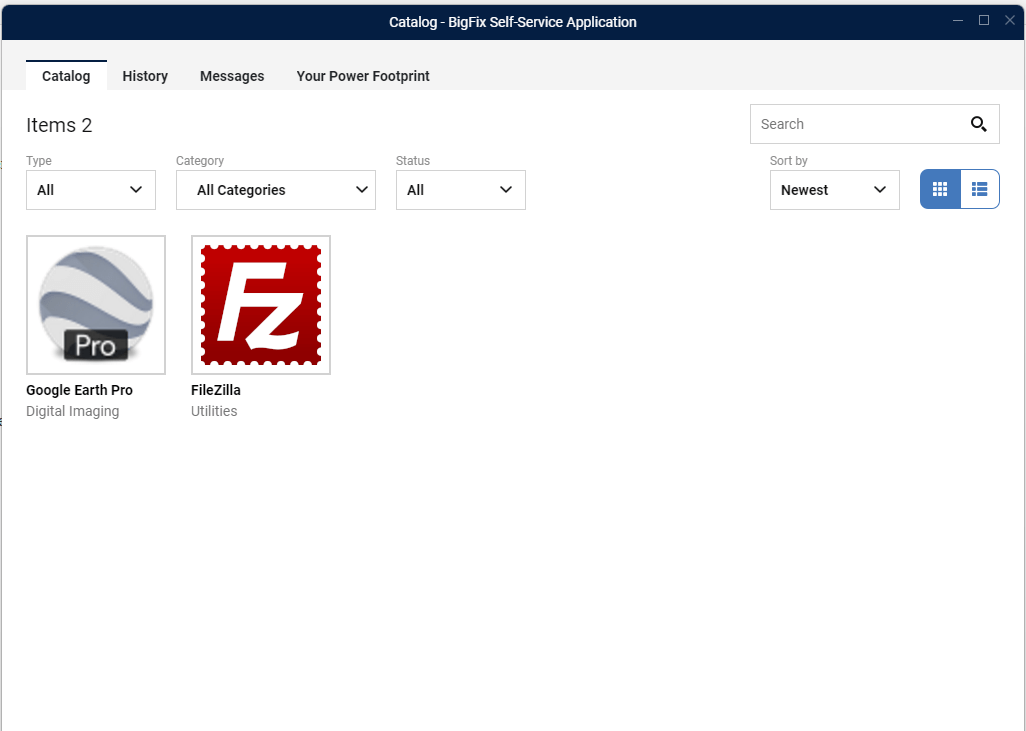
Self-Service Catalog Tab
To view the offers available to run on your computer:
- Open the BigFix Support Center.
- Click on the “Catalog” tab at the top of the window.
Accepting Offers / Taking Action
When you are ready to accept an offer and take action:
- Select the offer in the Offers list.
- Scroll down to the end of the offer description to see options and click GET to accept the offer.
- The action will then start and progress will be displayed.
Some actions require downloading software, others may run immediately. If the download does not start after a few minutes a reboot should force it to start.