Your Archtics password expires every 60 days. Upon logging into the Hosted Environment, you should be prompted to change it.
If you need to change your Hosted Environment password, follow these instructions.
Intercollegiate Athletics IT Support
157 Bryce Jordan Center, University Park PA, 16802
by Nick Patrick
Your Archtics password expires every 60 days. Upon logging into the Hosted Environment, you should be prompted to change it.
If you need to change your Hosted Environment password, follow these instructions.
by Nick Patrick
Archtics passwords expires every 90 days.
by Nick Patrick
To reset your Hosted Environment password, contact your direct supervisor or click the “Change ARC Password” shortcut on the desktop of any Archtics workstation as shown below.
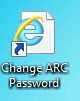
by Nick Patrick
To reset your Archtics password, contact your direct supervisor.
by Nick Patrick
To unlock your Archtics account, please contact your direct supervisor.
by Nick Patrick
To unlock your account, contact your direct supervisor or the Ticketmaster Help Desk at 1-877-787-5151.
by Nick Patrick
What is the Public Items folder on the W drive?
“Public Items” is a folder on the W: shared drive. This folder is used for transferring files between units. Everyone in Athletics has access to the Public Items folder. Simply place the file you wish to share with a fellow coworker into the “Public Items” folder and let them know of its presence. Please attempt to keep the Public Items folder clean and organized.
by Nick Patrick
The U: Drive
Each full-time Athletics employee has their own personal folder, known as the U drive. It is a safe place to store documents that only you can access. You can access the U drive from any Athletics computer on the network that you would log in to.
The W: Drive
Each department within Athletics has their own folder on the shared drive. The staff members within that unit have access to that folder for sharing document between each other. If you require access to folders on the W drive in other departments, please contact us.
Accessing the U: and W: drives on Windows
On Windows PCs that are issued by Athletics, the U: and W: drives should map automatically upon your login. Not every staff member will have a U: drive assigned to them. The W: drives should be visible for all employees.

Accessing the U: and W: drives on Mac
To access the U: and W: drives on a Mac, follow these instructions.
by Nick Patrick

3. On the iPad page in iTunes, select the option to back up to this computer, and click the Back Up Now button.

4. Click the Done button in the top right corner when the backup has finished.
5. Click the symbol on the iPad button in the top right corner to safely eject the iPad.