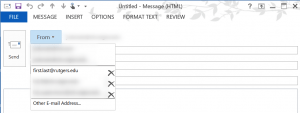By default, the From field will not be displayed when you compose a message. To display the From field click on the Options tab and select From in the Show Fields section. Now the From field will be displayed when composing a message in the future.
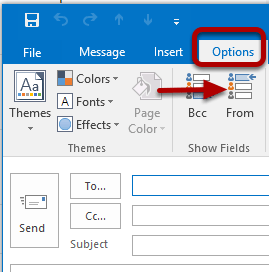
When composing a message click on the From in the drop-down box and select Other E-Mail Address.
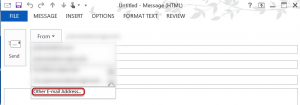
Either type in the email address or click From and find it within the global address book. Then click OK.
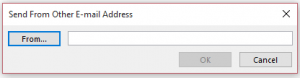
The next time you compose a message the Alternate Email Address will be available from the From Drop Down Box.