Penn State’s relationship with Microsoft allow the use of Office 365 and all of its applications by all faculty, staff, and students on work machine and personal machines. You may download and use these applications on any device you choose (up to the limit of the subscription) as long as you are employed by the university.
Athletics-issued PCs
On all machines issued by the Athletics department, Microsoft Office will be installed and automatically updated for you. The most popular software packages will be installed directly (Outlook, Excel, Word, Powerpoint, etc.) on all machines. There are also web versions of these applications that can be found here. If there is a piece of software in the Office 365 suite that you require that is not pre-installed, please contact us.
Personal PCs
As mentioned above, the subscription model that Penn State has chosen for its employees includes the ability for you to install and use Office 365 on personal devices as long as you are employed with the university.
Download the Office 365 Suite
To download the software to use on your personal PC, navigate to the Penn State Office 365 page.
Click Login at the upper right. Use your Penn State WebAccess credentials.
Once logged in, you may click any of the web application links listed to launch them in a browser. This is often enough for people to work adequately. However, you may install the full versions of these applications by clicking the Install Office button at the upper right.

Choose Office 365 apps to install the suite of applications. Download the small installer and run it.
The setup will install the applications to your local PC.
Upon opening any of the applications for the first time, you may be prompted to log into the software. When asked, provide your Penn State email address and log into WebAccess when prompted.
Your software is now ready to use.