The University has provided guidance to all faculty and instructors on how to handle disruptions in remote classes at remoteteaching.psu.edu.
In addition, IT Learning and Development and Teaching and Learning with Technology have created a knowledge base article to help instructors and meeting hosts protect the privacy of their Zoom sessions and minimize the potential for “Zoom-bombing.” Below are some of the tools and options available to meeting hosts to minimize the potential for disruptions in Zoom, including:
Add a password: All users will require a password to enter the meeting.
Schedule meetings: Allow Zoom to create automatically generated meeting IDs instead of using a personal meeting ID for large or public meetings. Keep the meeting ID and/or password private.
Join before host: Deselect so the meeting will not launch until the host enters the meeting.
Waiting room: Select to require participants to enter a waiting room and admit individually or admit all.
Allow only authenticated users to join meetings: Select so only users with Penn State email addresses can join.
Lock the meeting: When a meeting is locked, no new participants can join, even if they have the meeting ID and password. Select with careful consideration as participants cannot enter late or re-enter after being disconnected due to a technical issue.
Screen sharing: Select “Host Only” to prevent participants from sharing their screen. If screen sharing is enabled, the host also controls participant’s access to:
Annotation: Deselect to prevent participants from annotating on shared screens.
Whiteboard: Deselect to prevent participants from sharing their whiteboard.
Virtual background: Deselect to prevent users from replacing their background with an image
Chat: Deselect so participants cannot send a message visible to all participants.
Mute all participants: Silence all microphones at once.
Put attendee on hold: This feature allows hosts to temporarily remove an attendee from a meeting.
For additional tips and guidance on configuring Zoom settings, please see the knowledge base article “Zoom: Prevent and Manage Meeting Disruptions (aka Zoom-Bombing)” or visit help.psu.edu.