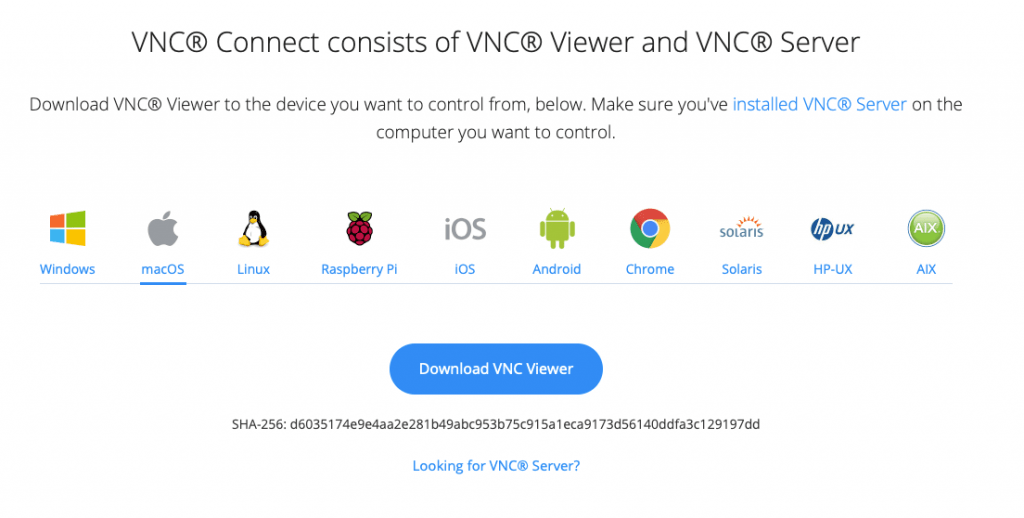Navigate to https://www.realvnc.com/en/
Click Sign in (top right corner)

Create a VNC account with your Penn State email address
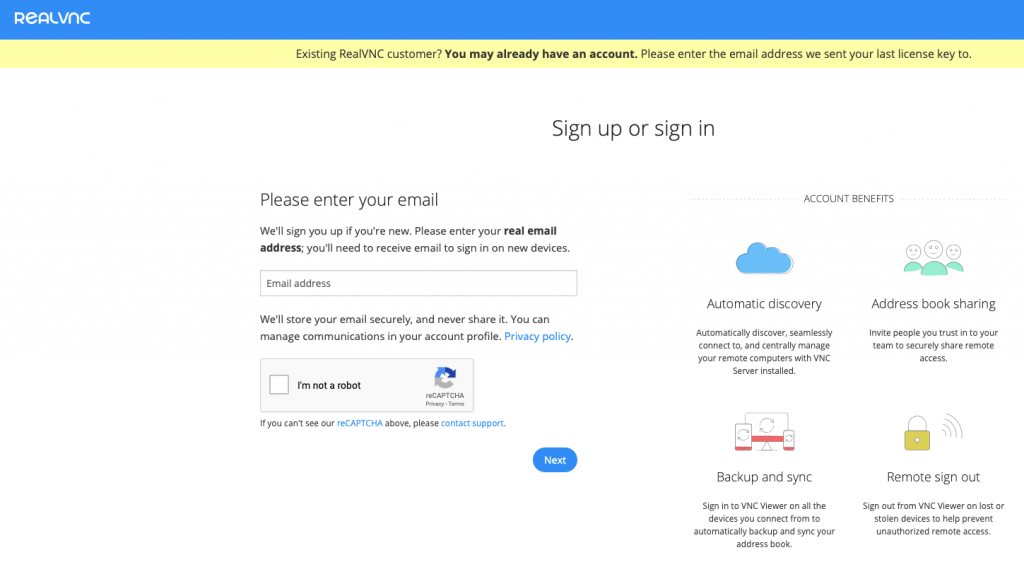
Navigate to https://www.realvnc.com/en/connect/download/viewer/
Select your Operating System and Download VNC Viewer
Run the installer
Click on your Athletics machine name in the application window
Enter your Penn State username and Athletics Password in the box when prompted (or WebAccess credentials if your computer has been EAD-migrated.)

Click Ok and you are now connected to your Athletics Desktop.