The following conference rooms are available for reservations from within your Oulook client. If you do not have access to Outlook, or if you are having trouble reserving the conference room, please contact the listed staff member for manual reservations.
Outlook
From within Outlook, click the calendar icon in the lower left to view your calendar.
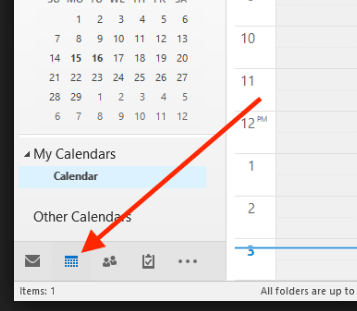
Click Open Calendar, then From Room List.
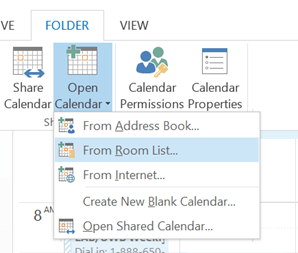
Locate the appropriate conference room and double-click it to add it to the ‘Rooms’ field and click OK when done.
Browse the room for open times for which you’d like to reserve the room.
From within Outlook, click “New Meeting” and invite your attendees.
Under the Location field, click Rooms, find the room you’d like, double-click it, then click OK to add the room to the meeting.
Click Send when ready. The room delegate (listed below) will receive the invitation who will approve or deny the request. If approved, you will receive an approved email. If you do not receive this email, do not assume the room has been reserved for you.
Mac Outlook Clients
If using Outlook on a Mac, you will be required to contact the room delgate to reserve the room for you. Use the list below to do so.
Conference Room Delegates
If you need to speak with the staff member that manages a specific conference room, use the list below.
103XY Bryce Jordan Center – Janet Bosco (jnb11@psu.edu)
104 Bryce Jordan Center - Janet Bosco (jnb11@psu.edu)
123 Bryce Jordan Center - Shonnie Robb (tlr11@psu.edu)
147H Bryce Jordan Center - Chrissy Leidy (cml34@psu.edu)
150R Pegula Ice Rink - Deborah Campbell (dac38@psu.edu)
133 East Area Locker Building (Auditorium) – Jody Leydig (jll935@psu.edu)
139 East Area Locker Building - Jody Leydig (jll935@psu.edu)