Most Android-based cell phones, such as the Samsung Galaxy series of phones, store their camera’s photographs in a folder called DCIM. To get to this folder, follow these steps:
Connect your phone to your PC by the USB cable.
Under Computer (or This PC on Windows 10), find the connected device.
Navigate to the DCIM folder on this device. It may be located under folders called “Internal Storage” or “SD Card” if you use an external card for storage. Each phone will be different in this regard.

Copy the photographs you wish to save to another device.
Navigate to the other device, such as a flash drive, and find the folder you wish to save them into and click Paste.